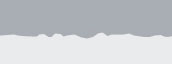Frequently Asked Questions
Q. How does one place an order online?
· First you will need to set up an account.
·Click on “Create Account”. You will need to know your School Registration Code.
note: your username will be your email address.
note: your username will be your email address.
·Fill out all required information. After submitting, you will be taken to the School Menu.
·Click on a date and make your selection. When finished, check out by clicking the “Submit” link at the bottom of the page. You will then be taken to the payment page.
note: your billing address must match your registration address
·You will receive two confirmation emails. One shows the order details – the other shows the billing details.
Q. How does one order for multiple students?
·If the other children attend the same school - sign into account and click the “Profile” link. You will be able to add children to the account, edit a profile, or remove a child.
tip: It may be easier to navigate through site if you register all your children before placing orders.
·If the other children attend a different school or are enrolled in a different program at the same school, you will have to create a second account with a different username and using the other program’s School Registration Code. This is the case with schools with both a preschool and a grade school.
note: if you do not have a second email account, you can set up free email accounts at sites such as gmail.com, yahoo.com, hotmail.com, etc.
Q. Does the website store credit card numbers?
No. For security reasons, we do not store any credit card information. You must enter this information each time you use the system.
Q. I forgot which days or what was ordered?
Sign in to the website and click “Order History”.
tip: it is possible to print a monthly personal lunch calendar from the Order History page.
Q. Can I change an order?
Yes. After signing in, go the School Menu. You will see your selection highlighted in green. Click the date you intend to change and make your new selection and submit. Go to the bottom of the Menu page, hit submit again and check out.
Orders can be canceled by clicking the No Lunch option. After checking out with the change, you will notice that you will have an account credit. This credit can be used for subsequent purchases or a reimbursement can be requested.
Q. I cannot click a date to make a selection or make a change?
Each school has different ordering parameters. If the date is shaded, it is because the order is locked in and changes can no longer be made.
Q. There are no active menus when I sign in?
Ordering has been closed for the session.
Q. How much does the meal cost?
Each school has a different lunch program. When you sign in, prices are listed on the School Menu.
Q. What does the “Transaction Cancelled” message mean after an order is finalized?
The order did not go through. There may be a problem with the credit card information. Please make certain that the credit card billing address matches the registration address. Also check that all credit card information was entered correctly.

© 2025 Taste Nutrition. All rights reserved.